Test taker support
If you are a candidate using ProctorExam, here is some useful information on what to expect for both recorded tests and exams with remote proctoring.
What to expect with ProctorExam
Here are some tips and rules applicable for test takers.
Make sure to read them before you start your exam.
- What you’ll need to bring
- How to setup your environment
- What you SHOULD avoid
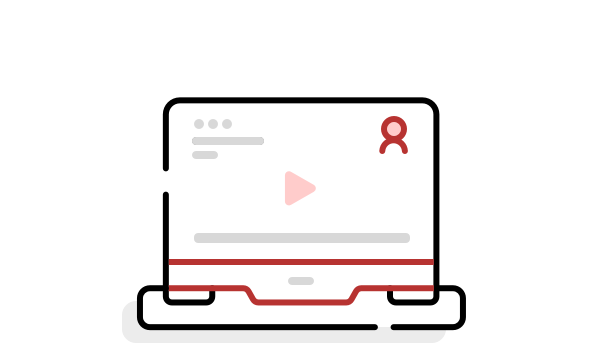
1 Laptop or Desktop
To take your exam, you need a computer as the chrome’s plug-in required to share your screen is only compatible with a laptop or desktop.
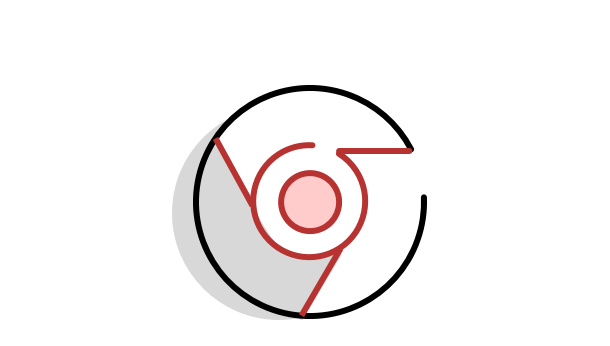
2 Google Chrome
The installation of software on your computer is not necessary. However, you are strongly advised to use Google Chrome so you can run the latest version of our screen sharing extension.
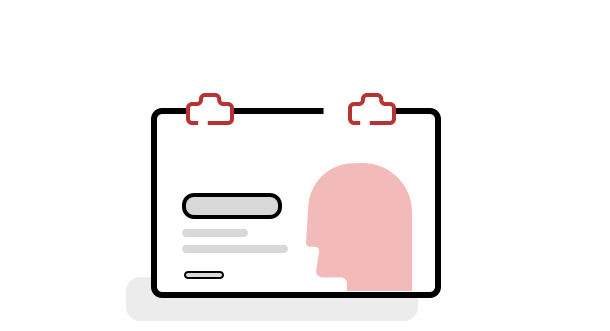
3 A photo ID
We need to identify you with your student card, passport, ID card, or a driver’s license that has your name and photo on it. Be sure to cover private information such as student number.
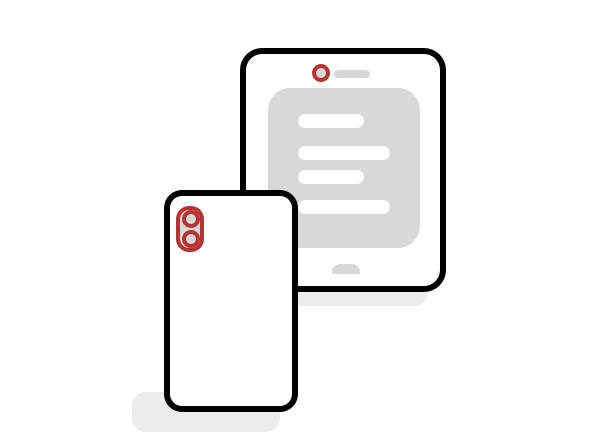
4 Smartphone or tablet
You might be required to use the camera of your smartphone or tablet. Your test organizer will let you know whether this is applicable. You’ll need to download our app which is compatible with any Android 8+ or higher and iOS (Apple) 15.8+ or higher. To download the iOS app, click here. For Android, click here.
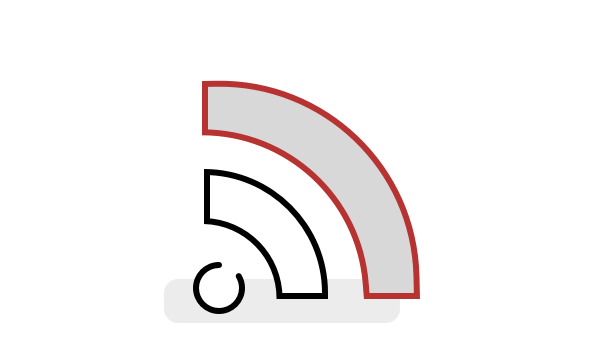
5 A steady internet connection
We require a steady internet connection (wifi will be required for mobile streaming) with a minimum upload speed of 1,5 Mbps (be careful: this is not your download speed). We strongly recommend you use an ethernet cable to ensure a stable connection.
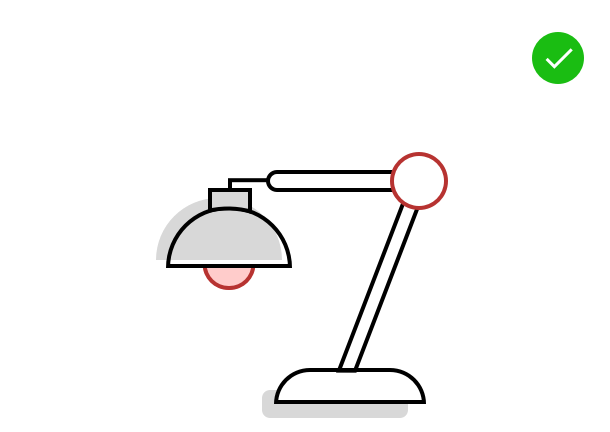
1 Your room is well lit
You should be clearly visible at all times. Through the setup process, you will be able to see what your webcam is sharing. Make sure that lighting is sufficient and no backlighting.
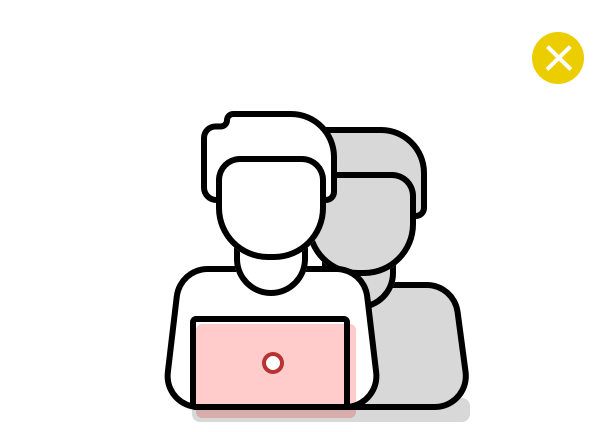
2 You are alone
You should be the only one taking the exam, having someone else in the room is a serious violation. Make sure to cover any irrelevant private information you would not like to show, such as pictures or private objects.
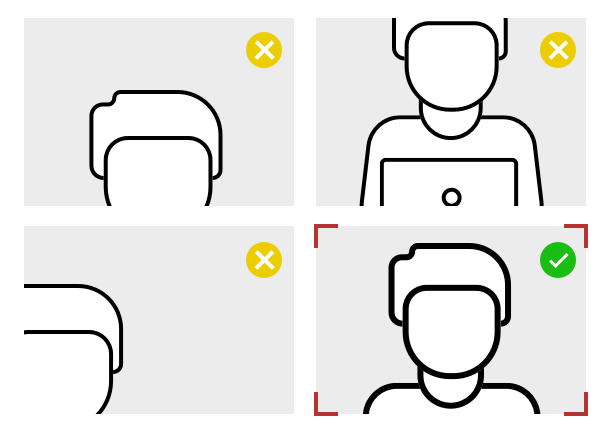
3 Cam positioned right
For both your webcam and smartphone camera, we need to be able to see you and your surroundings well. Check the video feeds which are presented on your screen once you start your exam, they will show you exactly what is recorded and how.
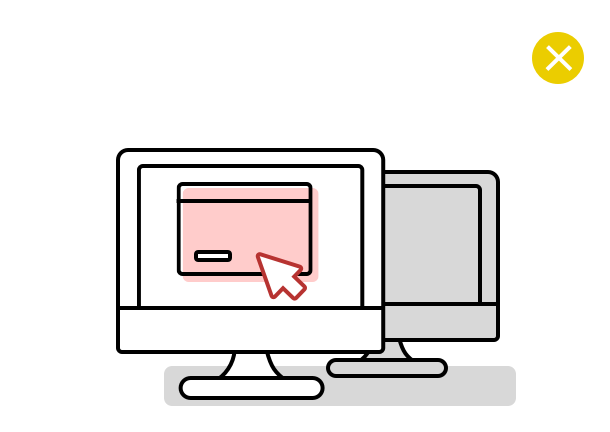
1 No extra devices
By default, you’re are not allowed to use additional devices such as second screens or phones/tablets.There are some exceptions:– When a smartphone is required for its camera, this device is obviously not forbidden.– Certain tools, like calculators, are allowed only when the exam instructions state so.
– Things such as medical support devices or items may be used if necessary, but you must show this to the camera when prompted.
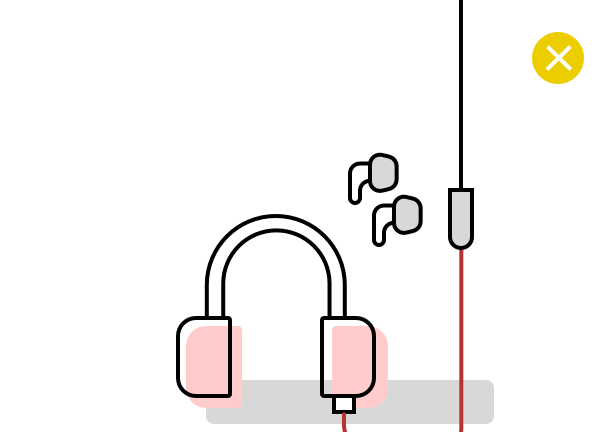
2 No headphones
We need to be able to hear what you are hearing in order for the exam to be valid.
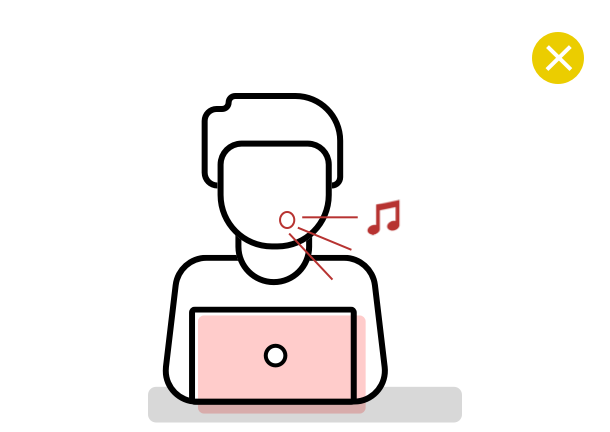
3 No talking (or singing)
Any noise and talking will be analysed for suspicious behaviour, so make sure you are in a quiet environment and that you refrain from talking out loud.
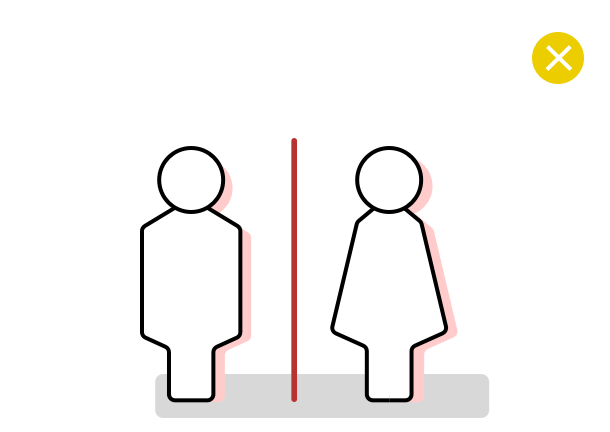
4 No toilet breaks
You will need to remain within the camera frame during the exam, so toilet breaks are not allowed. Make sure you go before starting the exam.
Frequently Asked Questions
Do you have any question beyond the information provided above?
Feel free to read on.
- ABOUT YOUR TEST
- START YOUR TEST
- ABOUT YOUR DEVICES
- ABOUT YOUR DATA
- SUPPORT
What documents can be accepted for ID verification?
Any valid documents with a picture like an ID card or passport.
Can I have a break during the exam?
Unless it’s specified by your institution, breaks are not allowed during the exam.
Can I contact someone during the exam?
You are only allowed to get in touch with the tech team via the tech support chat window or your proctor during a live proctored exam.
Can I use external materials such us textbooks, pen, and paper and so on?
Yes, but only if your institution decided to allow it. This info also be available in the email that contains the basic information of the exam.
Can I visit external web pages?
In certain cases, external web pages can be visited. However, teachers/institutes have to specify which external sites can be used.
What to do if my phone gets disconnected?
When your phone get’s disconnected, you will be notified and asked to re-scan the QR-Code. If your phone does refuse to work, please close and re-open the ProctorExam app or restart your smartphone.
When do I receive my results?
We are not in charge of exam evaluation. Please contact your test organizer about this.
How can I start my exam?
You will receive an email from your institution where you can find a link to start your exam.
What can I do if I did not get an email with the exam link?
In this case you will need to contact someone from your institution. They will contact us, so we can find the problem and resend you an email.
What do I need to take my test?
You will need: a computer/laptop, smartphone, ID verification documents, strong internet connection and if allowed, external materials such as calculators, textbooks, pen and paper.
*Your smartphone will not always be used. If you are not sure if you will need it, please contact your institution.
*Your smartphone will not always be used. If you are not sure if you will need it, please contact your institution.
What operating system do I need?
As Operating System for your computer, there is no minimum requirement as long as the latest Chrome version can run on it. Windows, MacOS X, ChromeOS and most Linux distributions are supported. We only support the latest and the one before latest Google Chrome versions. Find out how to update to the latest Chrome version here.
Do I need a specific browser?
The ProctorExam platform requires you to use the latest version of Google Chrome. Check your browser here.
What mobile phone should I use?
Android 8+ and iOS 15.8+ smart devices – smartphone or tablet – with a camera are supported. Check your operating system here by using your mobile phone.
What about my internet connection?
A decent internet connection is required and we recommend you use an ethernet cable to ensure a more stable connection. We recommend a minimum of 1,5 Mbps upload, ping under 25 ms. Check your internet speed here.
How can I check if my webcam is working?
Simply visit this page and follow the instructions. If you see your image, you’re all set!
How can I check if my microphone is working?
Simply visit this page and follow the instructions If you can see a wave, you’re all set!
Who is going to be able to access my personal data?
Teachers/managers are going to be able to access the collected information on our platform. Also, the staff of ProctorExam have access to the platform.
How long will the platform store personal data and recorded exam sessions?
Your test organiser defines how long ProctorExam has to store your personal data and when to delete it.
Where will the data be hosted?
We are hosting your data on our servers in Frankfurt, Germany.
What information can a proctor access?
ProctorExam respects your privacy and complies with EU privacy laws. We do need to record the video feeds and monitor computer activities, in order to confirm that the exam was taken according the rules defined by your test organizer. A proctor cannot look into your files without a notification. Everything is registered in the log files.
Do I need to download any software on my computer?
No software installation is needed. ProctorExam’s services are completely web-based. However, you need a Google Chrome extension, which will activate the screen sharing function.
How does the ID verification happen?
When going through the exam check requirements, one step will require the examinee to show the ID card to the webcam of the computer and take a snapshot. The photo will be saved.
What to do when I can’t proceed in the exam check requirements?
If you face issues in proceeding in the exam check requirements, contact the tech support via the chat window available in the bottom-right corner of the page.
I have problems with my microphone and camera.
Click here for a guide on setting up your microphone and camera.
If I lose time from the exam session due to technical issues, can I have additional time to finish my exam?
Despite the time-loss that you might face due to technical issues, it is possible to stay in the exam after the time-countdown reaches the end of the session.
I have problems with my Mac after the Catalina 10.15 update.
Click here to view how to fix this issue.
What happens when I can’t take my exam due to technical issues?
If for some technical reason you can’t start your exam, it’s necessary to contact your test organiser to reschedule it.
Please tell us a bit more about you first…
I’M A TEST TAKER
I’M A TEST ORGANIZER